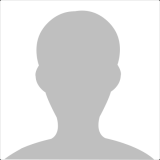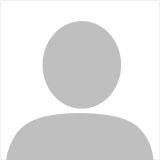Zoom is unsafe says MHA
I personally know parents whose children were having calls with friends which were hacked by unknown people. So its real.
If you are still going to use zoom, this must be adhered to:
1. Password protect your meetings
The simplest way to prevent unwanted attendees and hijacking is to set a password for your meeting. Passwords can be set at the individual meeting, user, group, or account level for all sessions. In order to do so, first sign in with your account at the Zoom web portal. If you want to set up a password at the individual meeting level, head straight over to the "Settings" tab and enable "Require a password when scheduling new meetings", which will ensure a password will be generated when a meeting is scheduled. All participants require the password to join the meeting. Subscription holders can also choose to go into "Group Management" to require that everyone follows the same password practices.
2. Authenticate users
When creating a new event, you should choose to only allow signed-in users to participate
3. Join before host
Do not allow others to join a meeting before you, as the host, have arrived. You can enforce this setting for a group under "Account Settings."
4. Lock down your meeting
Once a session has begun, head over to the "Manage Participants" tab, click "More," and choose to "lock" your meeting as soon as every expected participant has arrived. This will prevent others from joining even if meeting IDs or access details have been leaked.
5. Turn off participant screen sharing
No-one wants to see inappropriate material shared by a Zoom bomber, and so disabling the ability for meeting attendees to share their screens is worthwhile. This option can be accessed from the new "Security" tab in active sessions.
6. Use a randomly-generated ID
You should not use your personal meeting ID if possible, as this could pave the way for pranksters or attackers that know it to disrupt online sessions. Instead, choose a randomly generated ID for meetings when creating a new event. In addition, you should not share your personal ID publicly.
7. Use waiting rooms
The Waiting Room feature is a way to screen participants before they are allowed to enter a meeting. While legitimately useful for purposes including interviews or virtual office hours, this also gives hosts greater control over session security.
8. Avoid file sharing
Be careful with the file-sharing feature of meetings, especially if users that you don't recognize are sending content across, as it may be malicious. Instead, share material using a trusted service such as Box or Google Drive. At the time of writing, Zoom has disabled this feature anyway due to a "potential security vulnerability
9. Remove nuisance attendees
If you find that someone is disrupting a meeting, you can kick them out under the "Participants" tab. Hover over the name, click "More," and remove them. You can also make sure they cannot rejoin by disabling "Allow Removed Participants to Rejoin" under the "Settings: Meetings - Basic" tab.
10. Check for updates
As security issues crop up and patches are deployed or functions are disabled, you should make sure you have the latest build. In order to check, open the desktop application, click on your profile in the top-right, and select "Check for updates." more